Key takeaways:
- Common Remote Desktop issues include connection interruptions, incompatible software versions, and user permission errors, often leading to frustration and productivity loss.
- Troubleshooting involves verifying network connections, checking for credential mismatches, and reviewing firewall settings to prevent access failures.
- Effective tools for remote desktop management are TeamViewer, Microsoft Remote Desktop, and AnyDesk, each offering unique benefits for streamlined connectivity and performance.
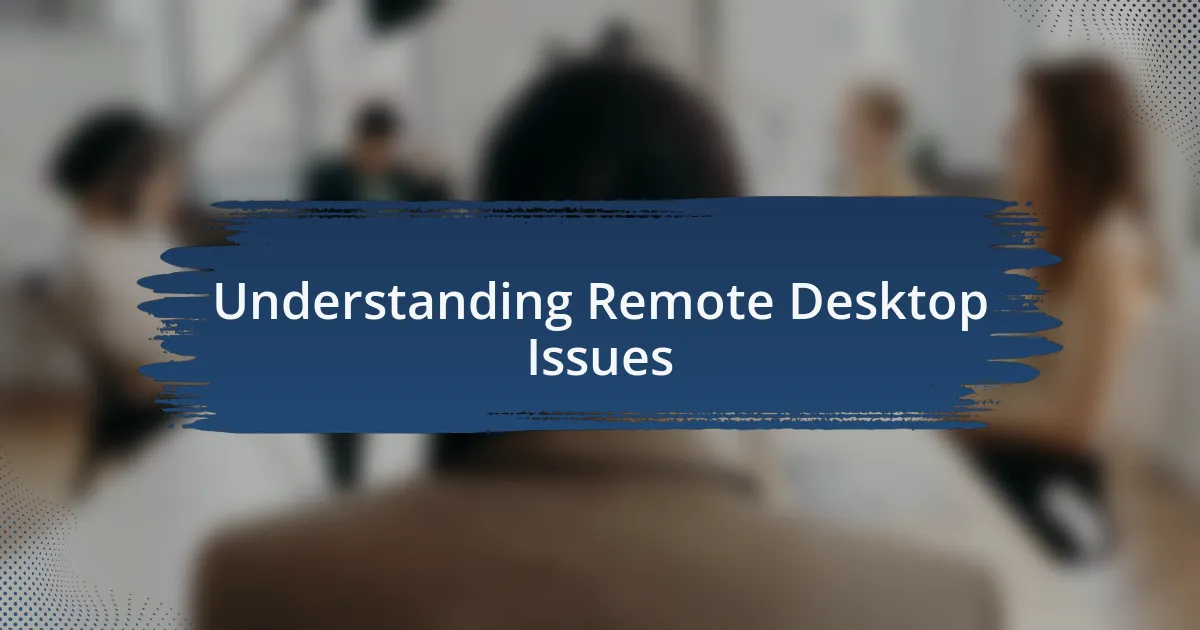
Understanding Remote Desktop Issues
Remote Desktop issues can often feel frustrating, especially when you’re in the middle of an important task. I remember one instance where I was completely locked out of my work machine right before a presentation. It made me realize how much we rely on these tools and how critical it is to understand the potential hiccups.
Connection interruptions and firewall settings are common culprits behind Remote Desktop failures. Have you ever faced the dreaded “Cannot connect to the remote computer” message? It’s often due to misconfigured network settings, which can be a bit overwhelming to diagnose if you’re not familiar with them. Trust me, I’ve spent countless hours troubleshooting that exact problem, only to realize I’d overlooked a simple router setting.
Another layer to consider is the performance of the remote connection itself. There have been days when latency turned a smooth session into a frustratingly slow crawl. It makes me think, does anyone else feel like their productivity takes a hit when every click takes an eternity? Understanding these nuances not only prepares us for technical challenges but can also reduce the emotional toll of remote work.
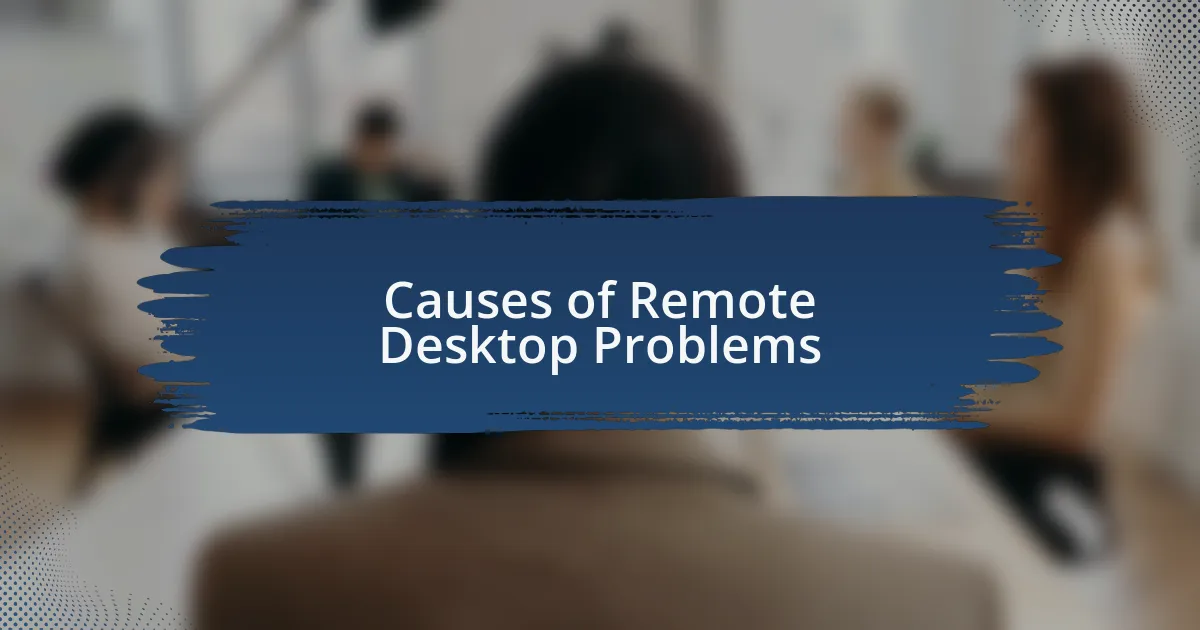
Causes of Remote Desktop Problems
One of the primary causes of Remote Desktop issues is incompatible software versions. I recall the time I attempted to connect to a colleague’s computer, only to be met with an error message because our applications were out of sync. It was a frustrating reminder of how important it is to keep everything updated, as missing updates can stifle collaboration and lead to unexpected downtime. Have you ever been in a similar situation where a small oversight cost you precious time?
Network configurations also play a critical role. I’ve encountered scenarios where changes made to the network settings without proper communication led to absolute chaos. For example, one time, a simple update on the router’s firmware disrupted all remote connectivity. It left me pondering how often we take for granted the seamlessness of our connections while neglecting the underlying infrastructure that supports them.
Lastly, I often find that user permissions can inadvertently cause remote access failures. I once had a colleague who couldn’t log in because their account lacked the necessary permissions, leading to a delay in completing a project. This not only affected their work but also created unnecessary stress. Have you ever navigated the labyrinth of user access, only to find that one tiny detail was holding everything up? It’s these little nuances that can turn a straightforward task into a monumental obstacle.
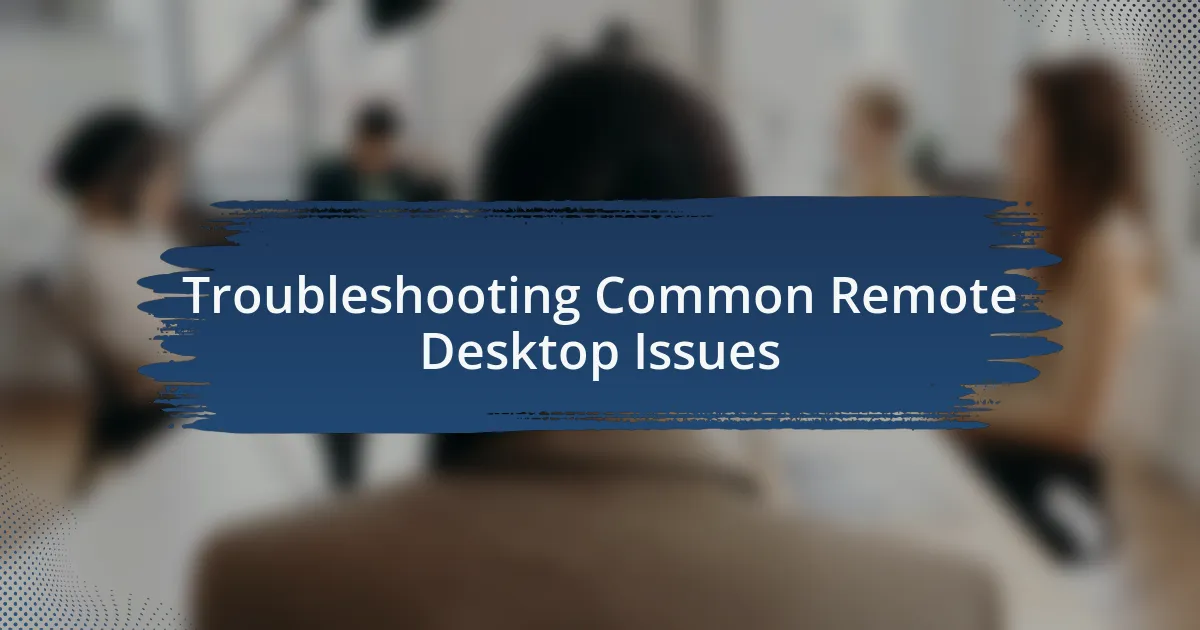
Troubleshooting Common Remote Desktop Issues
When troubleshooting Remote Desktop issues, the first step is to verify your network connection. I remember a frustrating afternoon when I thought I was dealing with software problems, only to realize my Wi-Fi signal was weak. Have you ever felt that moment of panic, only to find it was something as simple as an unstable connection? Ensuring your network is robust can save you a lot of headache.
Another common issue is credential mismatches. I once tried to log into a server with the wrong username and password, and it felt like hitting a brick wall. It was irritating to think that I had all the access needed, yet one small mistake had me spinning my wheels. Taking a moment to double-check those credentials before diving deeper into troubleshooting can often save you time.
Firewall settings can also complicate remote access, as I discovered during a project deadline rush. An updated firewall block caught me off guard, preventing my connection entirely. It’s a good reminder to review these settings and ensure they align with your remote access needs. How often do we overlook simple configurations that can lead to significant disruptions?
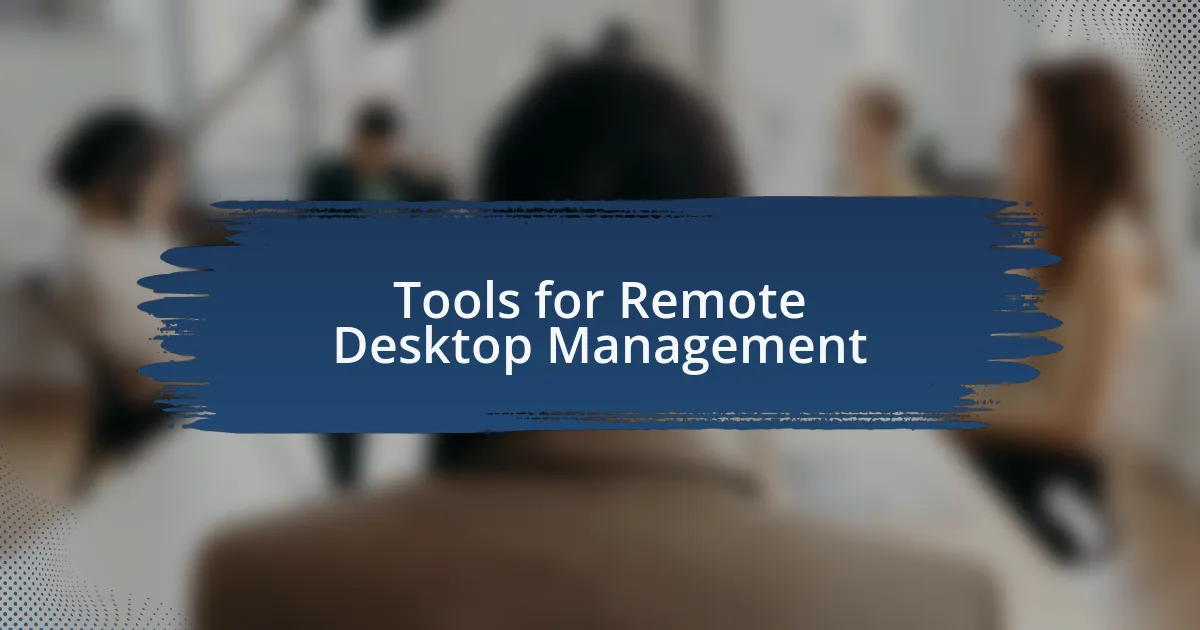
Tools for Remote Desktop Management
When it comes to remote desktop management, one tool that I can’t recommend enough is TeamViewer. I still vividly recall the time I used it to connect to a colleague’s machine halfway across the country during a crucial project. The intuitive interface made it incredibly easy to navigate, and knowing I could share control, if needed, helped ease my concerns. Have you tried it? The peace of mind it brings can be a game changer.
Another solid option in my toolkit is Microsoft Remote Desktop. It came to my rescue on a particularly hectic day when I was juggling multiple tasks. With its seamless integration into the Windows ecosystem, I found myself effortlessly switching between devices. The realization that I could access my work computer from anywhere eliminated a lot of stress. Isn’t that the kind of flexibility we all desire?
Finally, I have to mention AnyDesk, which has proven invaluable for quick connections. I remember a late-night troubleshooting session where I needed to assist a buddy who was stuck on an important report. With blazing-fast performance and low latency, I had him back on track in no time. How often do we chase elusive fixes when the right tool could streamline our efforts?