Key takeaways:
- Windows Sandbox is a secure, isolated virtual environment for testing applications without affecting the main system.
- Key features include rapid deployment, automatic reset of the environment, and complete system isolation.
- Benefits of using Windows Sandbox include increased security, ease of experimentation, and efficient resource management.
- Setting up Windows Sandbox is straightforward through the Windows Features menu, requiring system updates for optimal performance.
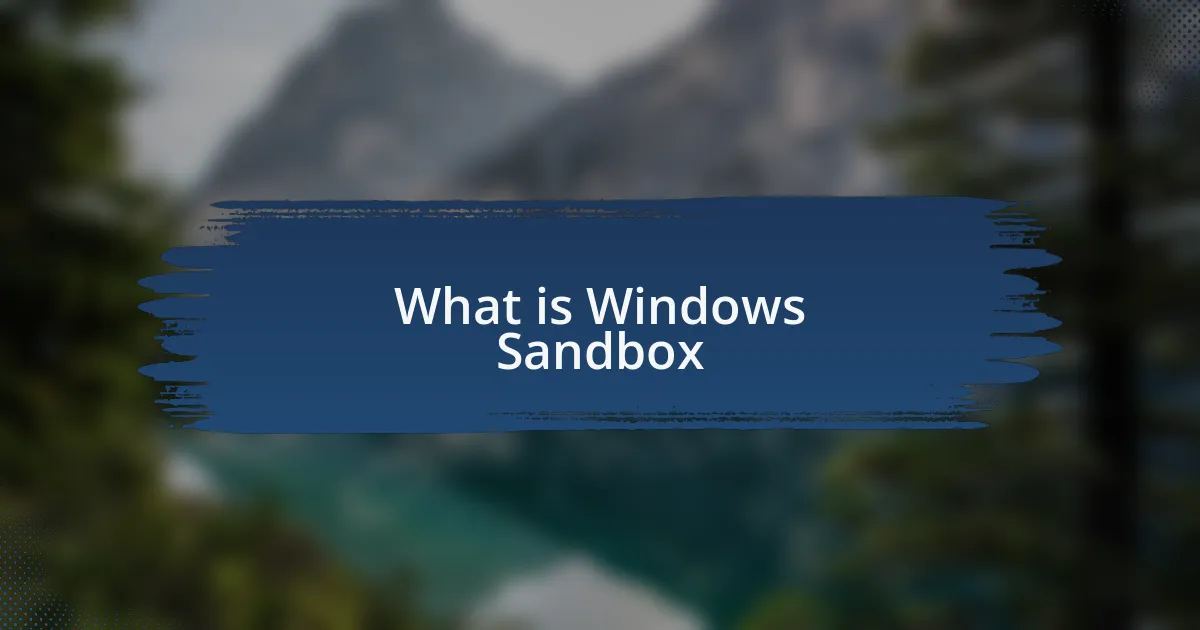
What is Windows Sandbox
Windows Sandbox is a lightweight virtual environment that allows you to run applications safely in a contained space. I remember the first time I tested it; I felt a rush of excitement knowing I could explore potentially risky software without compromising my main system. It’s like having your cake and eating it too—feeling adventurous while knowing there’s no mess to clean up afterward.
What struck me most about Windows Sandbox was how intuitive it felt. With just a few clicks, I could launch a clean slate that didn’t carry over any leftover data or settings from my primary installation. Can you recall a time when you hesitated to download an app because you were worried about its safety? This feature alleviates that anxiety, allowing us to experiment with confidence.
Despite its simplicity, the underlying technology is fascinating. Windows Sandbox uses the same core technology as Windows containers and Hyper-V, which are typically reserved for developers and IT professionals. Isn’t it amazing how complex processes become user-friendly tools? By providing this capability right within the regular Windows environment, Microsoft has empowered us to explore and learn in ways that were once reserved for tech-savvy individuals.
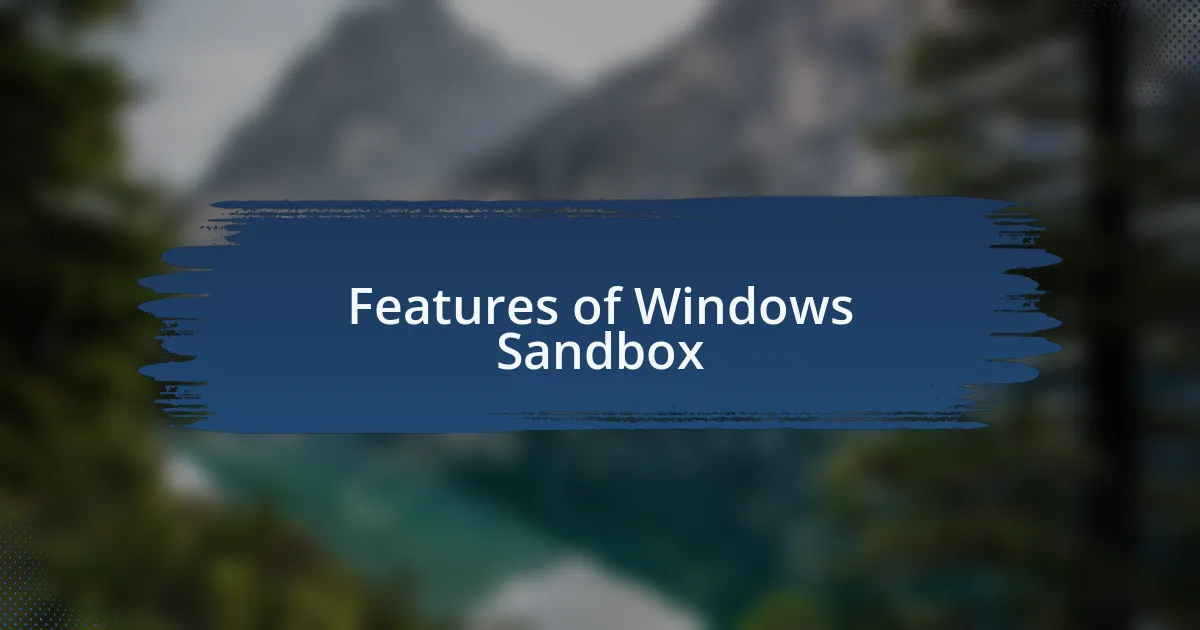
Features of Windows Sandbox
Windows Sandbox boasts several compelling features that enhance user experience and security. One of the highlights is its rapid deployment capability. I found it incredibly convenient that the environment spins up in seconds, allowing me to dive straight into testing a new application without delay. Who wouldn’t appreciate that kind of efficiency in today’s fast-paced world?
Another standout feature is the automatic reset functionality. After I completed testing an application, I felt a sense of relief knowing that everything—files, settings, and installed applications—would vanish the moment I closed the sandbox. It reminded me of childhood days playing with art supplies without fear of ruining the tablecloth; I could be creative and experimental without any lasting mess.
Additionally, Windows Sandbox runs entirely isolated from the host operating system. I recall my nerves when first trying out untrusted software, but knowing that it wouldn’t affect my main system made me bolder in my experiments. Have you ever hesitated to explore unfamiliar apps due to security concerns? This level of protection really empowered me to push my boundaries with confidence, transforming how I approach new software.
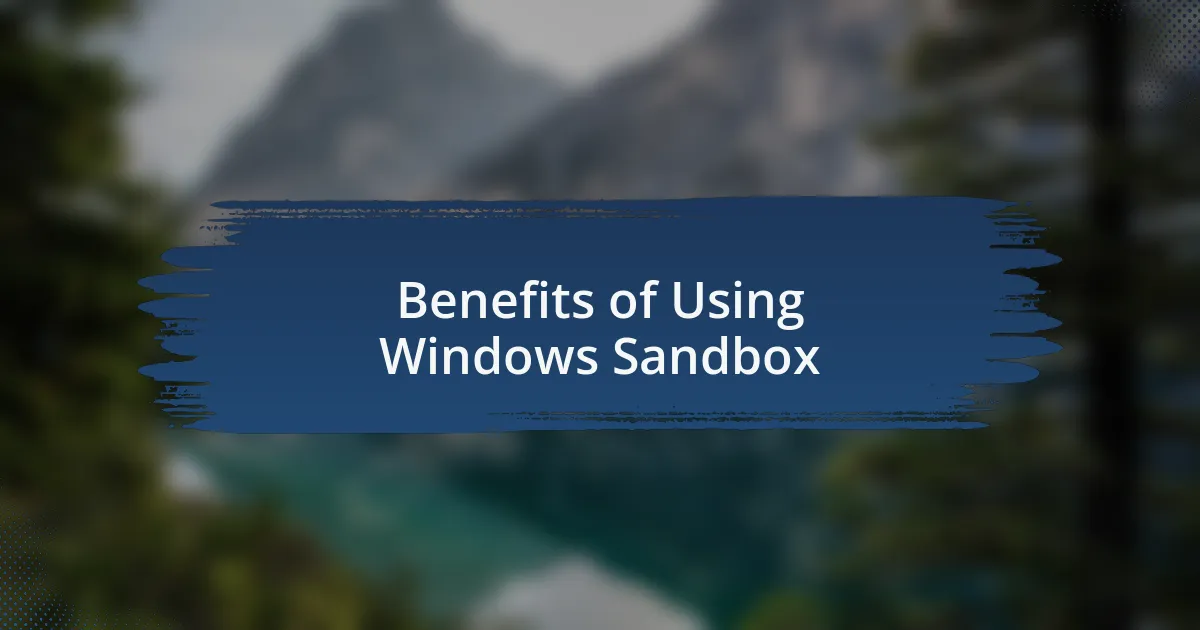
Benefits of Using Windows Sandbox
Using Windows Sandbox has undeniably changed the way I approach software testing. One significant benefit lies in its security features; the isolation from my main system means I can test questionable applications without a nagging sense of dread. It’s like trying on a new pair of shoes—if they don’t fit, I can simply take them off without any lasting impact.
Moreover, the ease of access is something I truly appreciate. The ability to create a fresh environment for each test means I can experiment freely. I remember the first time I opened the Sandbox to experiment with a coding project. With each trial and error, I felt like a kid in a candy store, overwhelmed yet exhilarated, knowing that the worst outcome would be a simple reset. How liberating is that?
Lastly, the efficient resource management of Windows Sandbox deserves a mention. I’ve often come across applications that quickly drain system resources or cause conflicts, but with the Sandbox, I’ve avoided any slowdowns on my main machine. The moment I noticed my workspace remain uncluttered while still getting to play in a virtual space was like discovering a cheat code in a game—so much fun without any downside.

Setting Up Windows Sandbox
Setting up Windows Sandbox is a breeze, which I found to be a pleasant surprise. All I had to do was enable it through the Windows Features menu in my system settings. I still remember the thrill I felt when I clicked “OK,” eagerly anticipating the new possibilities that awaited me.
Once I enabled it, launching Windows Sandbox was as simple as searching for it in the Start menu. The moment I saw that familiar clean desktop pop up, it felt like entering a blank canvas, ready for experimentation. Does anyone else get that rush of creativity when starting fresh? I know I do—it’s the perfect space to let my ideas flow without any judgment or fear of messing things up.
For optimal performance, making sure my Windows is up to date was crucial. I learned this the hard way when my first attempt was sluggish, holding me back from diving into experiments. Keeping the software updated felt like tuning up a race car; suddenly, everything ran smoother, and I could truly focus on the exciting projects at hand.