Key takeaways:
- Blue screen issues (BSOD) can be caused by hardware failures, software conflicts, or driver problems.
- Common blue screen errors include “IRQL_NOT_LESS_OR_EQUAL,” “PAGE_FAULT_IN_NONPAGED_AREA,” and “CRITICAL_PROCESS_DIED,” often indicating memory issues or system process failures.
- To troubleshoot BSODs, note the error code, restart in Safe Mode to identify problems, and consider running memory diagnostics for deeper issues.
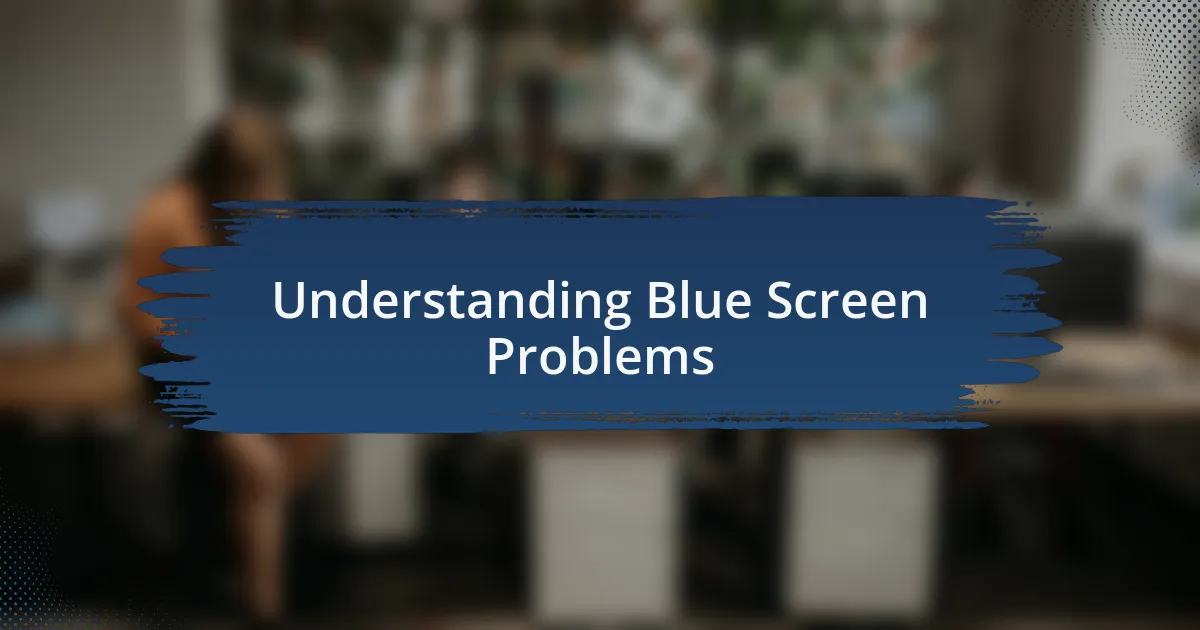
Understanding Blue Screen Problems
Blue screen problems, often known as “Blue Screen of Death” (BSOD), can be a nightmare for any Windows user. I still recall the first time it happened to me; I was in the middle of an important project, and suddenly, that ominous blue screen appeared, indicating there was a critical error. The panic set in instantly—what had gone wrong?
Understanding these issues is essential because they can result from various factors, including hardware failures, software conflicts, or driver issues. Have you ever thought about how a simple update can lead to such chaos? I learned this the hard way when an automatic Windows update caused my graphics driver to fail, leading to frequent blue screens until I managed to revert to a previous version.
Notably, each blue screen error has its unique code, which can indicate the specific problem at hand. I remember feeling a mix of frustration and determination as I researched each code after encountering them. It’s like solving a puzzle, and I found that understanding what each code meant made me feel more in control and less at the mercy of my computer’s whims.
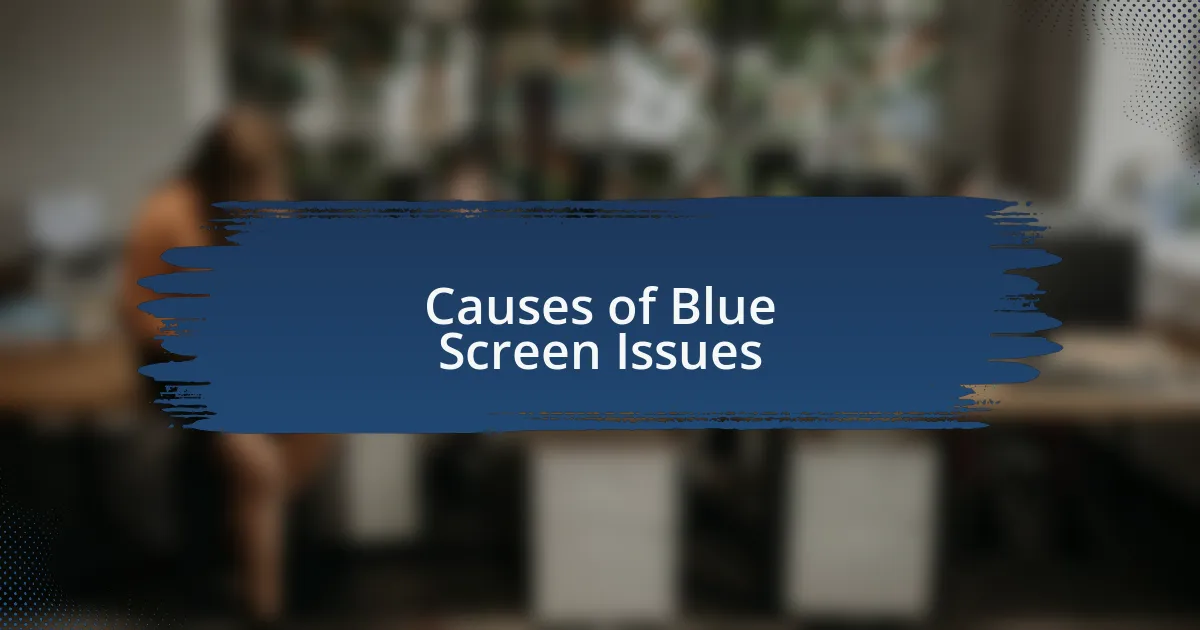
Causes of Blue Screen Issues
One common cause of blue screen issues is hardware failure, which can be incredibly frustrating. I remember when my hard drive began to fail quietly, leading to an unexpected crash one evening. Imagine my shock as I lost hours of work, all because a failing component decided that was the perfect moment to give up. Have you ever had a similar experience? It’s a stark reminder of why keeping backups is essential.
Software conflicts are another critical factor that can lead to the infamous BSOD. I once installed a new program that seemed harmless but ended up clashing violently with my existing software. The blue screens kept appearing, each one more disheartening than the last. It felt like I was caught in an endless loop of troubleshooting, and I couldn’t help but wonder if I had overlooked any warning signs during the installation.
Driver issues also contribute significantly to blue screen problems. I vividly recall a time when my graphics driver was incompatible after an update, causing my system to crash whenever I attempted to play a game. The feeling of powerless frustration was overwhelming. How could something as routine as an update lead to such havoc? I’ve learned that taking the time to check compatibility before updating can save a lot of headaches.
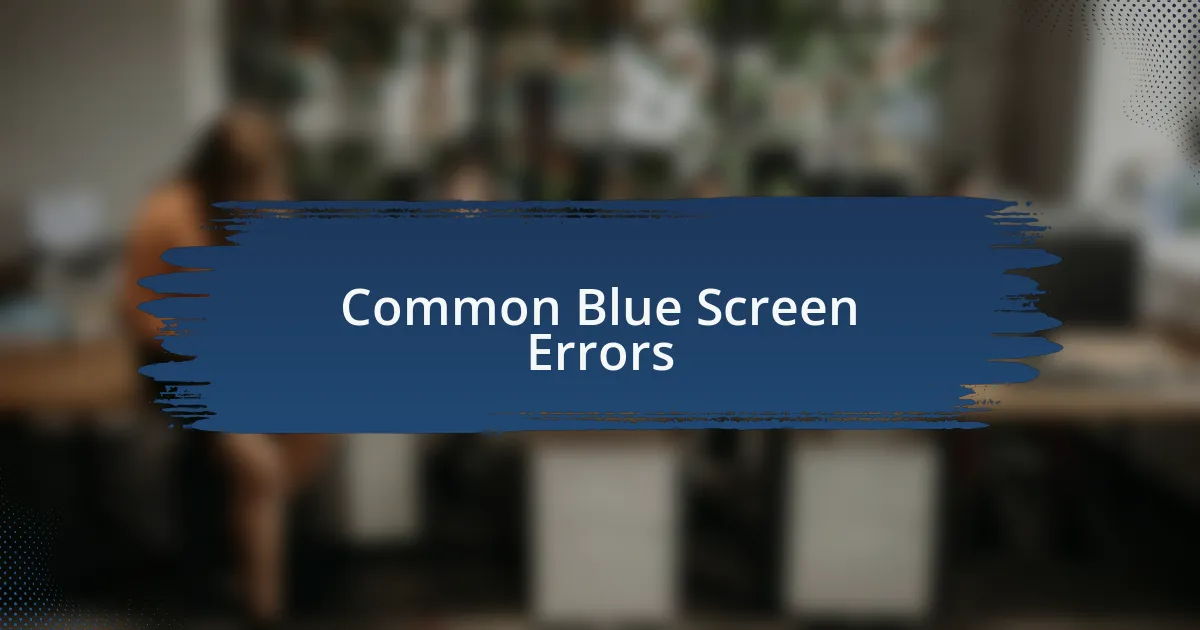
Common Blue Screen Errors
When it comes to common blue screen errors, one of the most notorious is the “IRQLNOTLESSOREQUAL” message. I remember the first time I encountered this error—it left me baffled and slightly panicked. Was it a software issue or a hardware malfunction? This particular error often points to memory problems, and it had me diving deep into troubleshooting, which is never a fun adventure.
Another frequent culprit is “PAGEFAULTINNONPAGEDAREA,” which can feel like an enigma at first glance. I found myself staring at the screen, frustration mounting as I tried to decipher what might have gone wrong. In my case, it turned out to be a corrupt file in the application that I had recently installed. It’s a reminder that sometimes, the simplest explanation hides behind the most complex error messages.
Lastly, I can’t forget about the “CRITICALPROCESSDIED” error. The first time it popped up, I felt a wave of dread wash over me. I had been in the middle of an important project, and suddenly, everything came to a halt. It often indicates that a crucial system process has failed, and dealing with such critical issues always makes me think about how vital these processes are to the functionality of my system. Have you ever thought about how much we rely on our devices to operate smoothly?
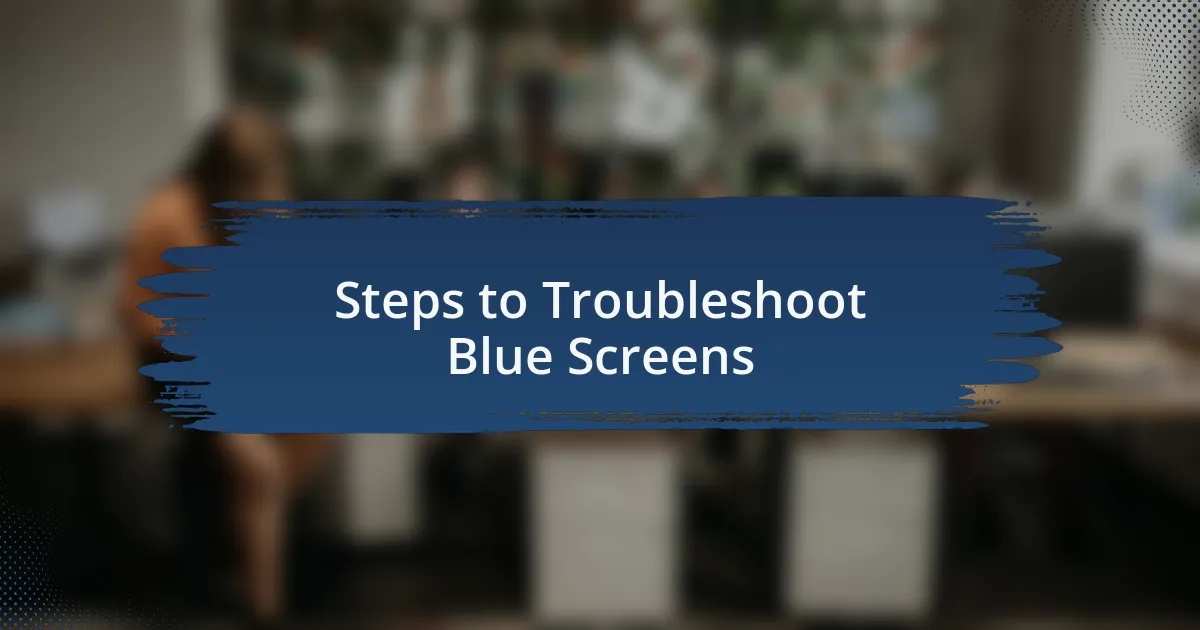
Steps to Troubleshoot Blue Screens
When faced with a blue screen, the first step I take is to note the error code displayed. This can feel like deciphering a secret language, but understanding it is crucial for troubleshooting. I recall my own frustration when a familiar BSOD message erupted on my screen, forcing me to pause and investigate before attempting any fixes.
Next, I recommend restarting your computer in Safe Mode. This method allows you to isolate problematic drivers or software without the full system loading. I remember a time when I was able to pinpoint an errant driver quickly after booting in Safe Mode, saving my sanity and time from endless trial and error. Have you ever tried this method to troubleshoot an issue? It can really clarify what’s going on beneath the surface.
Finally, if those steps don’t yield results, running a memory diagnostics tool can provide valuable insights. The first time I used such a tool, I was doubtful about its effectiveness, but it unearthed faulty RAM that had been lurking unnoticed. It’s a stark reminder that sometimes, the issue lies deeper than we realize, and professional help may be necessary if the diagnostics point towards hardware failure.