Key takeaways:
- Slow startup times can be caused by excessive startup applications, fragmented hard drives, and outdated software/drivers.
- Optimizing startup speed significantly enhances overall performance and user experience, reducing wait times.
- Basic improvements like managing startup apps, keeping sufficient hard drive space, and performing regular updates can lead to noticeable speed increases.
- Advanced techniques such as adjusting BIOS settings, enabling Fast Startup, and upgrading RAM can dramatically enhance startup performance.
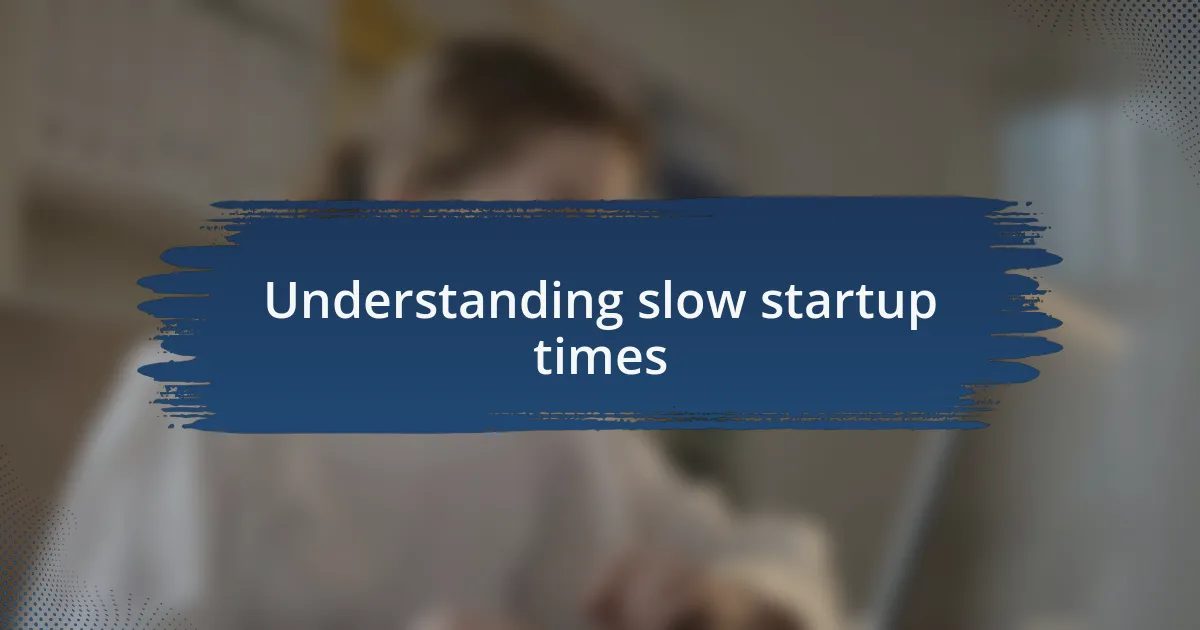
Understanding slow startup times
Slow startup times can be frustrating, and I totally understand that feeling. I remember a time when my laptop took an eternity to boot up. It made me wonder, what exactly impacts this delay?
Many factors play into slow startup times, such as background programs that launch during startup or outdated drivers that struggle to load. I still chuckle when I think about the moments I realized that disabling a few non-essential startup programs made a noticeable difference. It was like giving my system a refreshing boost!
Another often overlooked culprit is hardware limitations. I’ve been there too, grappling with older machines that just couldn’t keep pace with modern demands. Have you ever experienced that sinking feeling when you see the loading icon for too long? Understanding these nuances really opens my eyes to what’s achievable with some tweaks and patience.
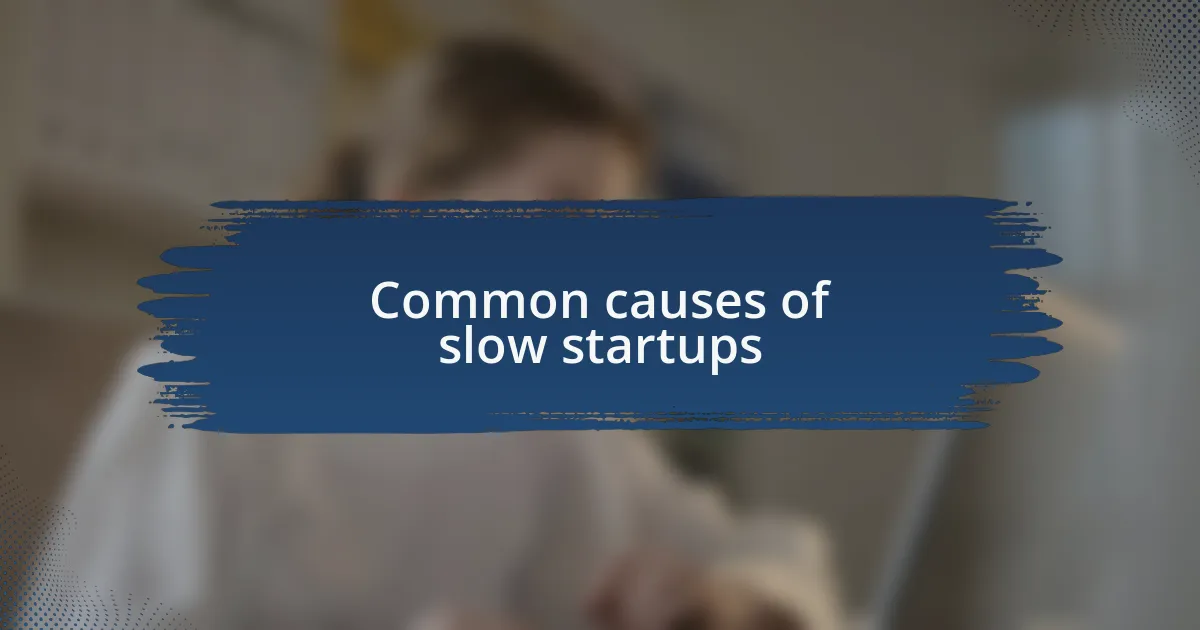
Common causes of slow startups
One of the primary causes of slow startups often lies in an abundance of startup applications. I remember a time when I installed several new programs, and before I knew it, my computer was struggling to get to the desktop. It was astonishing to see how simply managing which programs I allowed during startup drastically cut down my boot time.
Another issue that commonly drags down performance is fragmented hard drives. When I first started using my laptop, I rarely thought about defragmenting the hard drive, assuming it was a thing of the past. However, after a friend suggested it, I discovered that my drive was in desperate need of some housekeeping. I instantly noticed an improvement in startup speed—it was like shedding extra weight!
Lastly, let’s not forget about the impact of outdated software and drivers. It’s easy to ignore those pesky update notifications, but taking the time to update my drivers has saved me from many headaches. Have you ever experienced a slow boot because of software compatibility issues? I have, and it was a wake-up call to stay current, as those updates often come with performance enhancements that directly affect startup times.
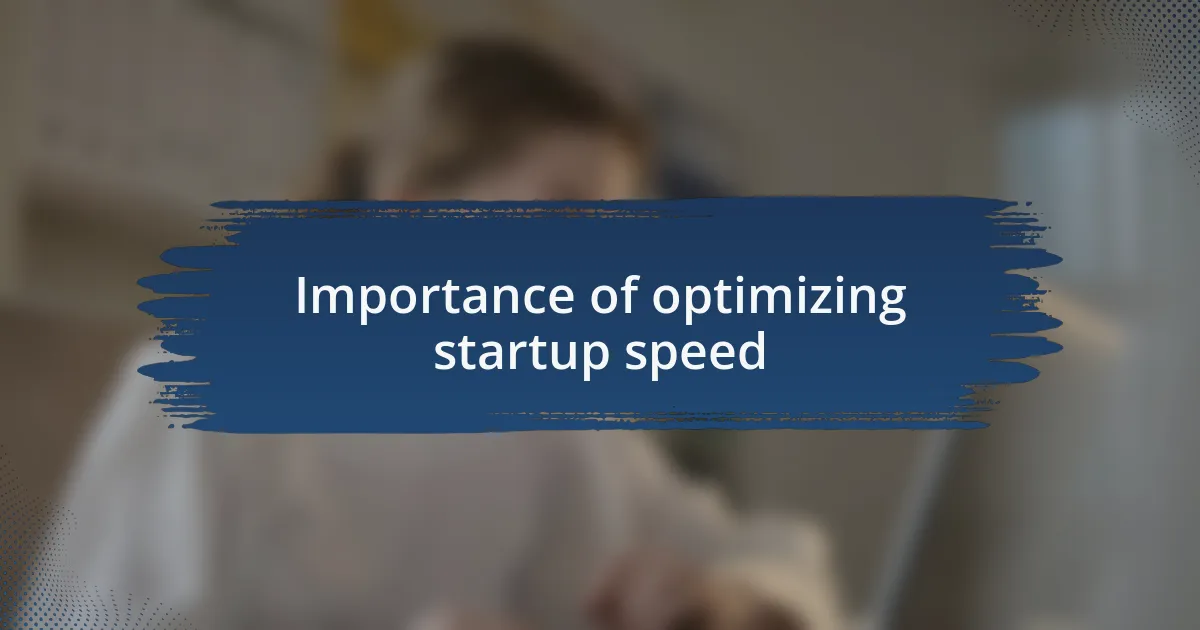
Importance of optimizing startup speed
When I think about the impact of optimizing startup speed, it becomes clear just how crucial it is for overall user experience. A faster startup means less time waiting and more time getting things done. I remember those mornings when I’d sit staring at the spinning wheel, wishing I could magically boost my boot time.
The importance of a snappy startup can’t be overstated, particularly in today’s fast-paced world, where time is of the essence. I used to feel frustrated when I had to pack for a meeting while my laptop stuttered through startup. Once I took control of my startup settings, it felt like a weight lifted off my shoulders, ultimately allowing me more time to prepare instead of scrambling at the last moment.
Furthermore, boosting startup speed can lead to better overall performance. Have you ever noticed how a sluggish startup often correlates with a sluggish system? It’s like a snowball effect. Since I started prioritizing my startup speed, I’ve experienced fewer slowdowns and glitches throughout the day, resulting in a smoother workflow that keeps me on top of my tasks.
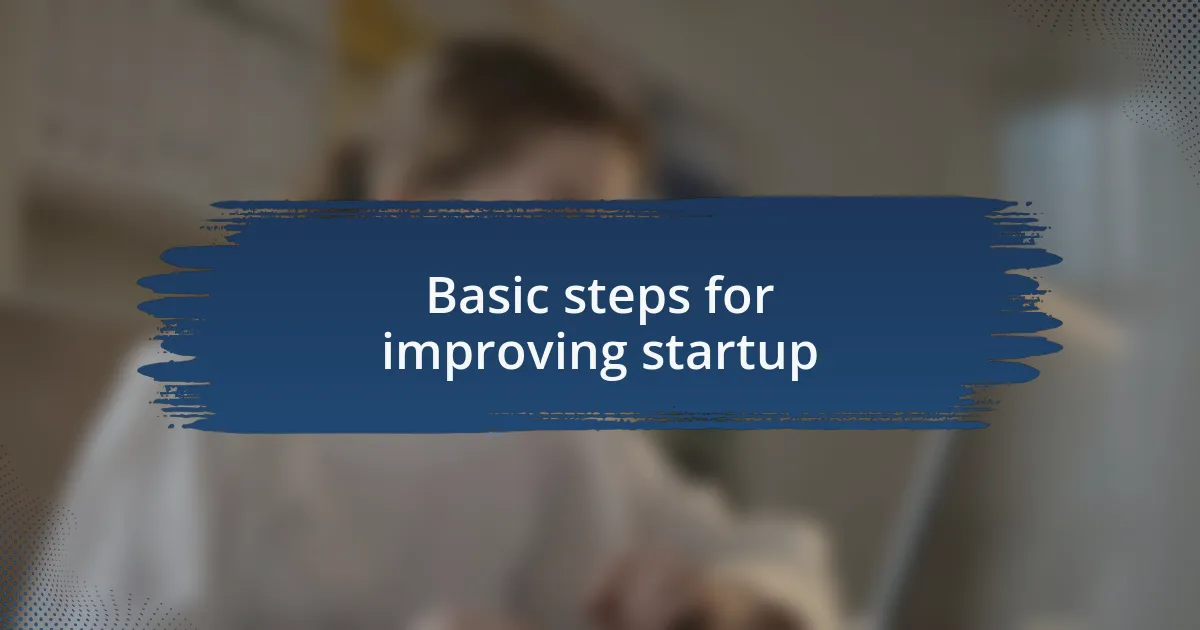
Basic steps for improving startup
One of the most straightforward steps I took to improve my startup time was managing my startup applications. I remember feeling overwhelmed by the number of programs that launched every time I booted up my computer. By going into the Task Manager and disabling unnecessary applications, I noticed an almost immediate boost, giving me that satisfying feeling of watching my desktop appear much quicker.
Another essential step was ensuring my hard drive had enough free space. When my disk was nearly full, I didn’t realize how much it slowed down the entire process. I decided to go through my files and uninstall outdated software, and it’s remarkable how just a few simple deletions made a tangible difference in startup speed.
Lastly, regularly performing system updates became a practice I could not overlook. Initially, I would ignore them, thinking they were a bother. However, when I finally scheduled those updates, I discovered that they not only improved my startup time but also enhanced overall system stability. Have you ever wondered how a simple update could have such a profound impact? For me, it was an eye-opener, reinforcing the importance of keeping my system up-to-date for a seamless experience.
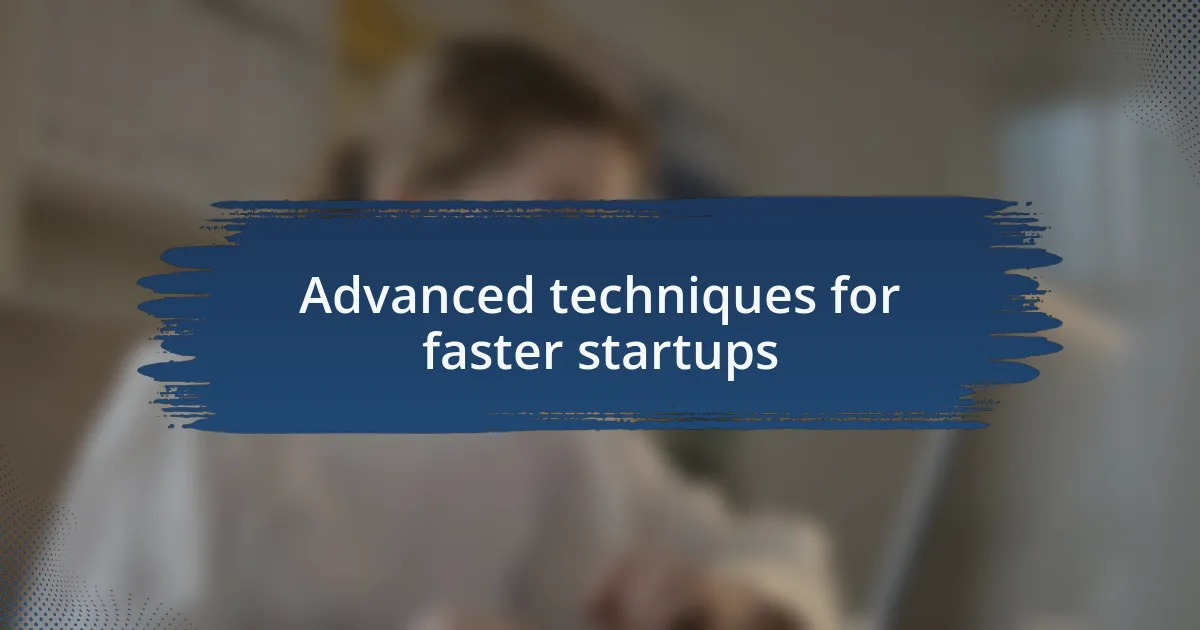
Advanced techniques for faster startups
When I dived into advanced startup solutions, I stumbled upon the power of the BIOS settings. Initially, I was hesitant to enter the BIOS, picturing it as a complex realm only for tech wizards. But once I explored the boot order and set my SSD as the primary drive, I was amazed at the swiftness with which my system jumped to life. Have you ever experienced the exhilaration of a near-instant startup? It felt like I was unlocking a hidden potential in my computer.
Another technique that truly transformed my experience was enabling Fast Startup. This feature, as I learned, allows Windows to save a portion of your session upon shutdown, making boot times significantly shorter. At first, I bypassed it because I didn’t fully understand its benefits, but once it was activated, I felt a notable difference. It’s incredible how something so simple can lead to such dramatic improvements. Have you tried this option? I highly recommend taking that extra moment to enable it; it might just change the way you interact with your computer daily.
Lastly, I can’t stress enough the impact of upgrading my RAM. Initially, I was skeptical about whether a hardware upgrade was worth it. However, after installing additional RAM, my startup and overall performance catapulted to a new level. It was almost like I had a brand-new machine. If you’ve been considering it, I encourage you to weigh the benefits of enhanced memory. You might find that the investment pays dividends in speed and productivity!
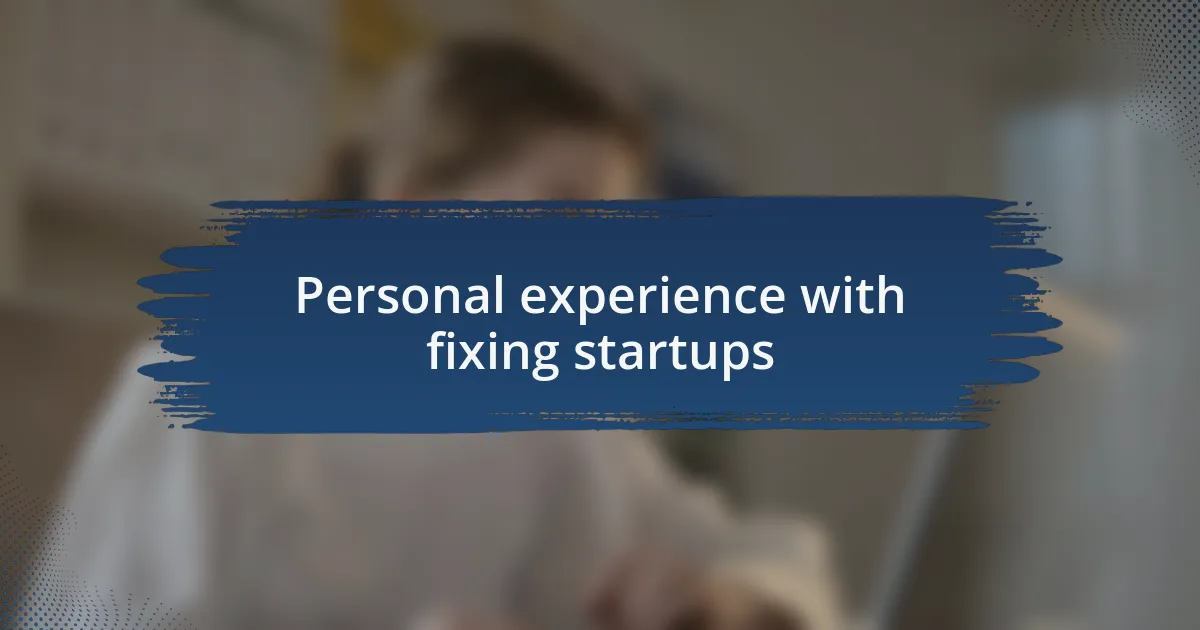
Personal experience with fixing startups
I remember my first encounter with slow startup times. It was a frustrating experience, especially on a morning when I desperately needed to access my work without delay. I ended up spending the extra minutes watching the loading screen, feeling my stress levels rise. That’s when I decided it was time to tackle the issue head-on, and I learned that a little patience and investigation could lead to big changes.
One day, after going through my startup programs, I was shocked to discover a long list of applications launching at the same time as Windows. It felt like an endless wait each time I booted up. When I finally disabled the unnecessary ones, I felt a rush of excitement as I watched the desktop appear much faster. Have you ever felt that thrill when you realize a simple tweak can make a significant difference? It was a game-changer for my daily routine.
Additionally, I faced a moment of disbelief when I decided to run a disk cleanup. I had always considered it a mundane task, yet the results were striking. Freeing up space by removing clutter made my system breathe again. It hit me how often we overlook the simplest solutions for improving performance. If you’re struggling with slow startups, I recommend taking a moment to try this; it might revive your computer and save you precious time.