Key takeaways:
- Software conflicts often stem from compatibility issues, flawed installations, or resource-hogging background applications.
- Immediate actions to resolve conflicts include rebooting the computer, checking recent updates, and monitoring background processes.
- Long-term solutions involve regular software updates, creating system restore points, and exploring alternative software for better compatibility.
- Utilizing tools like Windows’ Program Compatibility Troubleshooter and third-party uninstallation software can help manage and resolve conflicts effectively.
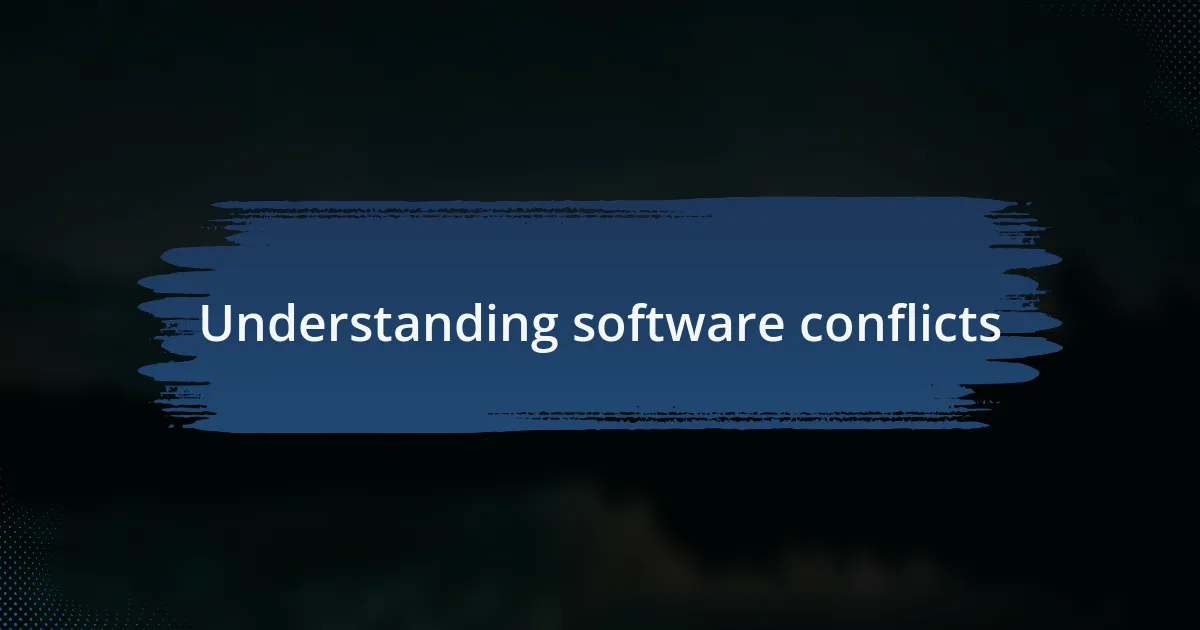
Understanding software conflicts
Software conflicts can arise when two programs attempt to access the same system resources or data, leading to unexpected behavior or crashes. I remember a time when I installed a new graphics driver, only to have my editing software stop functioning completely. It’s frustrating when something that should enhance your experience ends up derailing it.
One common cause of these conflicts is compatibility issues between software versions. Have you ever updated one program, only to find that it no longer works seamlessly with another? It can be a real headache, and I’ve been there, too, constantly troubleshooting until I realized the root of the problem lay in mismatched software versions.
Understanding the nature of software conflicts requires a bit of detective work. I often find myself questioning whether the issues I face are due to outdated software, conflicting applications, or even corrupted files. Taking the time to delve into these aspects has saved me from countless hours of frustration, showing that a little patience can go a long way in resolving these conflicts.
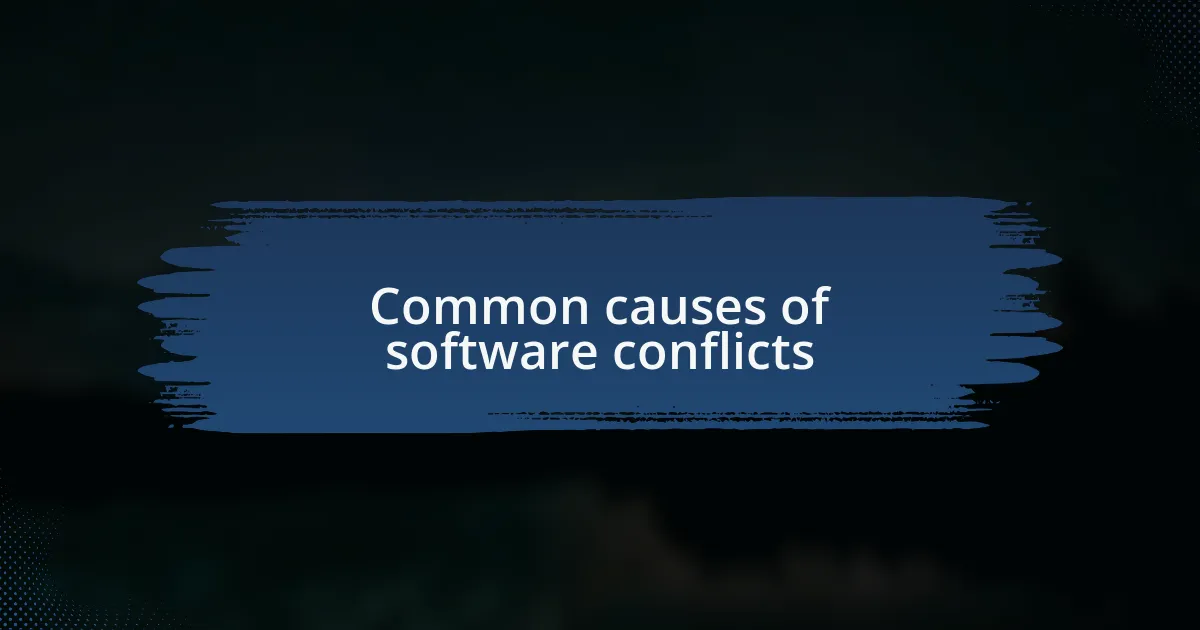
Common causes of software conflicts
One primary culprit behind software conflicts is flawed installations. I recall a time when I was eagerly setting up a crucial productivity tool, but when I clicked “install,” the process seemed to hang indefinitely. It was maddening, and it turned out that the installation package had become corrupted during the download, leaving me stuck and unable to complete my tasks. Have you ever faced a similar situation where excitement quickly turned to frustration?
Another significant factor is the presence of background applications that hog system resources. Imagine trying to play a graphically intensive game while a dozen other programs are also vying for CPU attention. I learned this the hard way when I started noticing lag while gaming, only to discover that an automatic update had initiated in the background, causing conflicts and performance issues. It really drives home the point that managing open applications can make a world of difference.
Lastly, conflicting software that tries to perform similar functions is a common source of headaches. For instance, I once had two antivirus programs running simultaneously; instead of enhancing my protection, they fought against each other, causing my system to slow down drastically. It made me realize how important it is to ensure that the software we choose complements rather than competes with what we already have. Have you checked whether your applications are working together harmoniously, or are you unknowingly making your system work overtime?
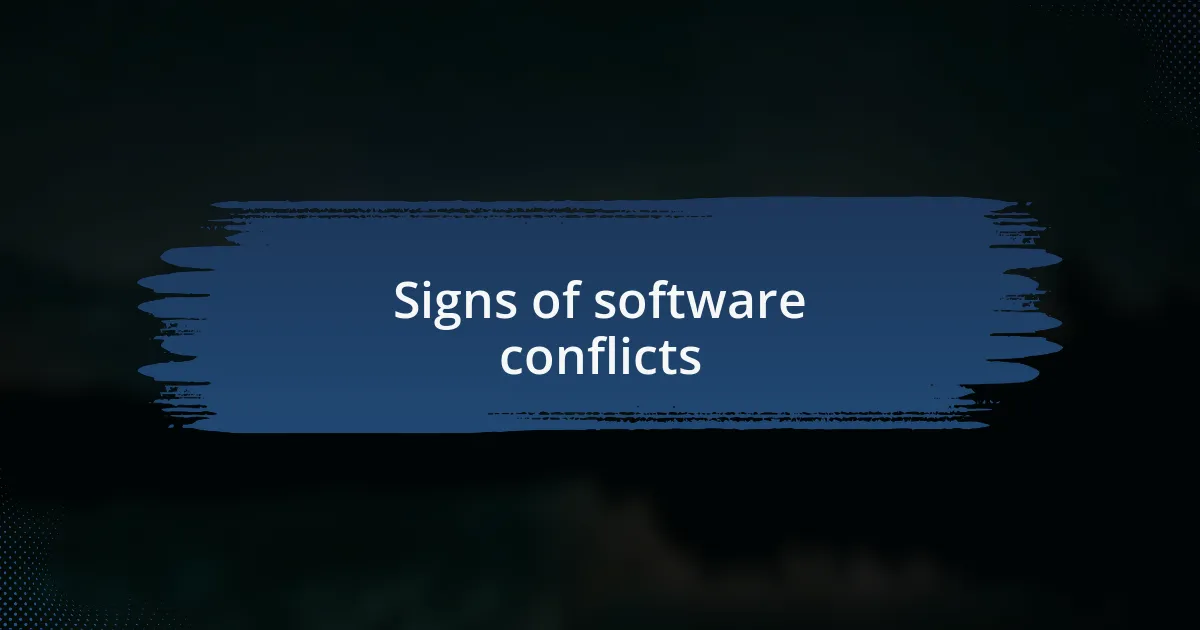
Signs of software conflicts
One of the first signs of software conflicts I’ve encountered is sudden crashes or freezes while using specific applications. I remember working on an important presentation when my editing software unexpectedly closed, taking my unsaved work with it. It left me feeling anxious and frustrated, and it made me question whether another program was causing interference. Have you ever faced that sinking feeling when your software just stops responding?
You might also notice strange error messages popping up, which can be a clear indicator of software conflicts. I vividly recall a time when I attempted to print, and the system threw an error that made no sense. After some digging, I realized that a recently updated driver was conflicting with the printing software. I learned to take these messages seriously and investigate their origins — they could save you hours of troubleshooting later. Have you been dismissing those alerts thinking they’ll resolve on their own?
Performance slowdowns can signal that multiple programs are clashing. There was a phase when my system sluggishly loaded even basic applications. This frustrating experience drove me to analyze what was happening under the hood, revealing that incompatible updates were causing significant slowdowns. More often than not, I find that addressing those performance issues early on can lead to a more efficient computing experience. Have you taken the time to assess how your software is impacting overall system performance?
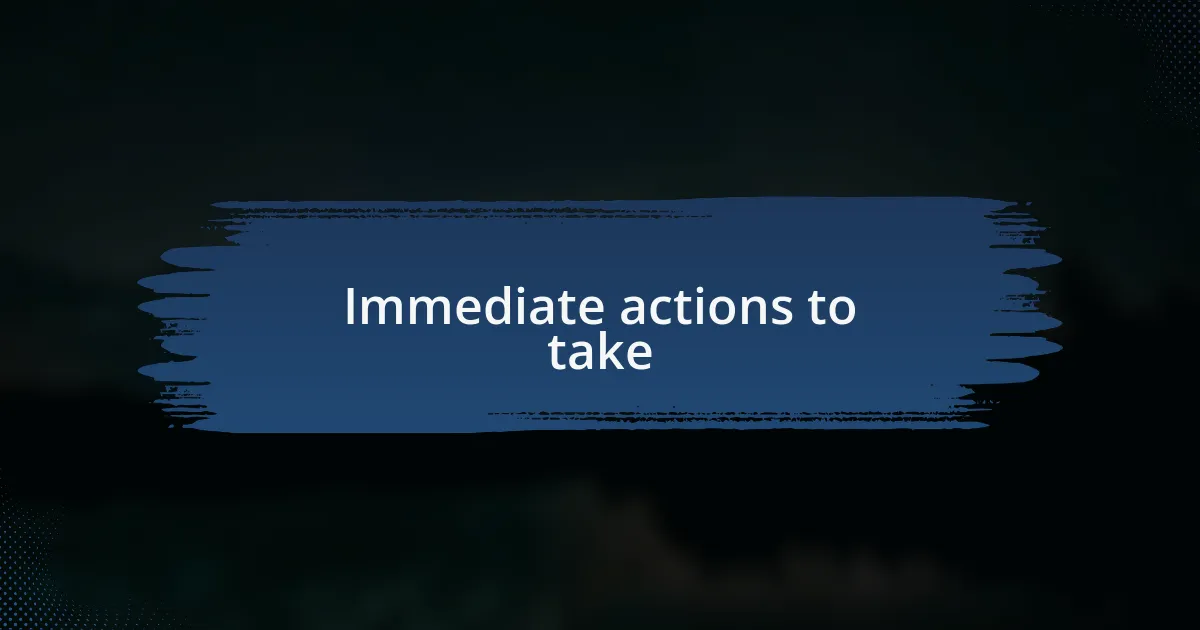
Immediate actions to take
When you first suspect a software conflict, the first thing I recommend is to reboot your computer. I’ve had moments where I was frustrated with erratic behavior from an application, only to realize that a reboot cleared up the discrepancies. Sometimes it’s just that simple — have you tried hitting the restart button lately instead of getting bogged down in troubleshooting?
Next, take a look at the recently installed applications or updates. There was a particular instance when a seemingly innocuous app update caused havoc with my system, leading to unexpected errors. By uninstalling that recent addition, I noticed immediate improvement. This taught me the importance of tracking changes. Have you ever thought about how these updates might be the root cause of your issues?
If you’re still facing issues after these steps, I suggest checking the Task Manager to see which programs are running in the background. I recall a time when a resource-hogging application was draining my system’s performance. By identifying and closing out these culprits, I restored my system’s speed and functionality. Have you explored the inner workings of your task manager to identify potential troublemakers lurking in the shadows?
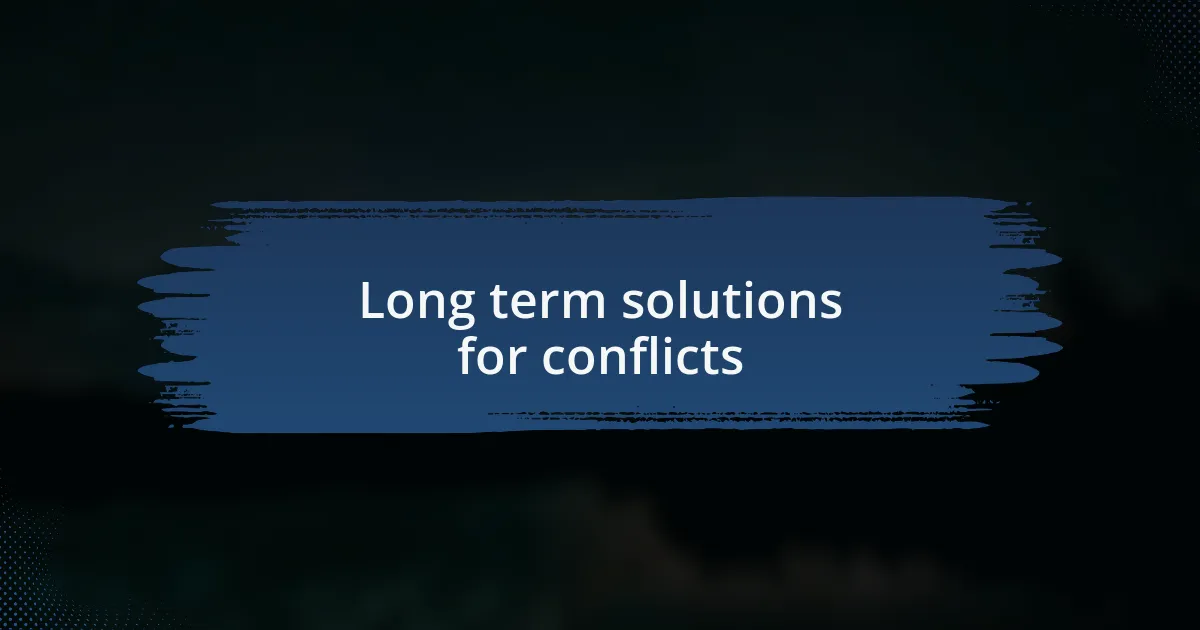
Long term solutions for conflicts
When it comes to long-term solutions for software conflicts, preventive measures play a crucial role. I’ve found that maintaining a clean system by regularly updating all applications and the operating system significantly reduces the likelihood of conflicts. Have you ever taken the time to assess all your installed software? I remember going through my own list and uninstalling a few old programs, and it made a noticeable difference in performance.
Another effective strategy I’ve implemented is creating system restore points before major updates or installations. This practice has saved me on several occasions when an update led to a cascade of issues. Just imagine how relieved I felt knowing I could revert my computer to a stable state quickly. Do you currently have a routine for backing up your system? It’s something I’ve learned to prioritize, and it can turn a troubling software conflict day into a smooth recovery.
Additionally, exploring alternative software that serves the same purpose can be a game-changer. I once switched from a heavy resource application to a lighter, more efficient one and noticed an instant improvement in my system’s overall performance. Have you ever considered that your current software might be the source of ongoing issues? Finding more compatible alternatives not only alleviates conflicts but can enhance your workflow in the long run.
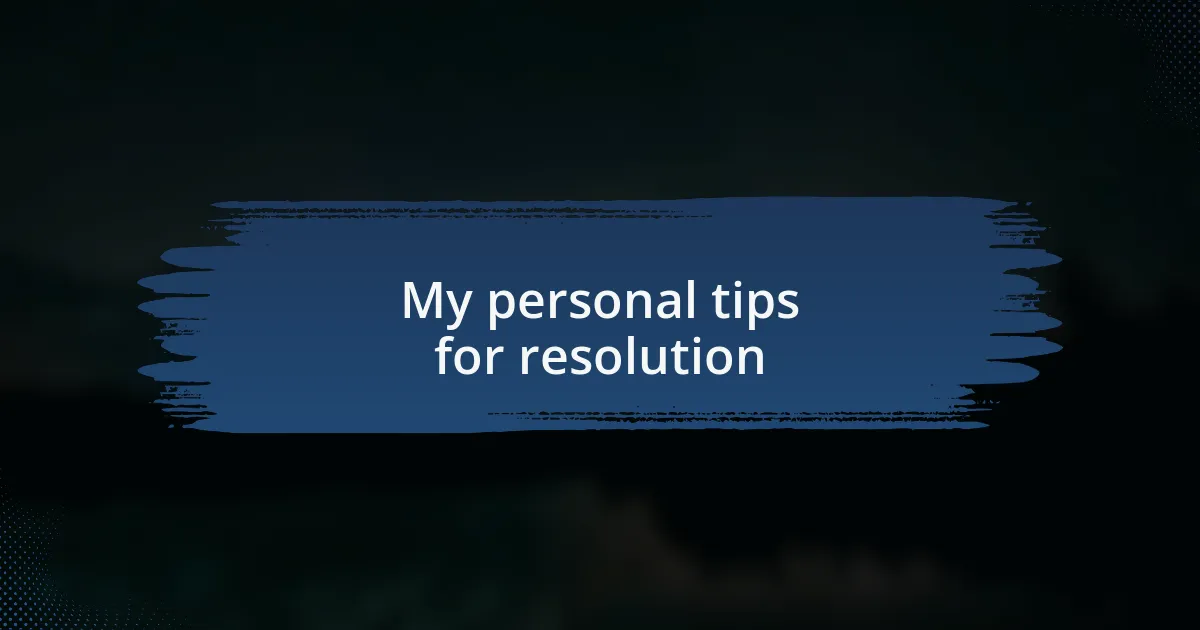
My personal tips for resolution
When faced with a software conflict, I’ve learned the importance of taking a step back to analyze the specific issue. There have been times when a simple restart was all it took to clear up a pesky problem. Have you ever noticed how a fresh reboot can sometimes work wonders? It’s like giving your system a little breather.
Another tip I swear by is researching error codes or messages online. I remember encountering an error while installing a new application, and a quick search led me to a forum filled with users who had similar experiences. Their solutions ranged from simple tweaks to more advanced settings adjustments. Engaging with the community made me feel less isolated in my tech troubles, and it’s a great reminder that you’re not alone in these battles.
Sometimes, I find that communication with customer support can be incredibly beneficial. Once, I reached out about a conflict between two software programs that had me stumped. Their insights not only resolved the issue but also opened my eyes to features I hadn’t even considered. Have you ever taken the plunge to ask for help? It might just save you hours of frustration.
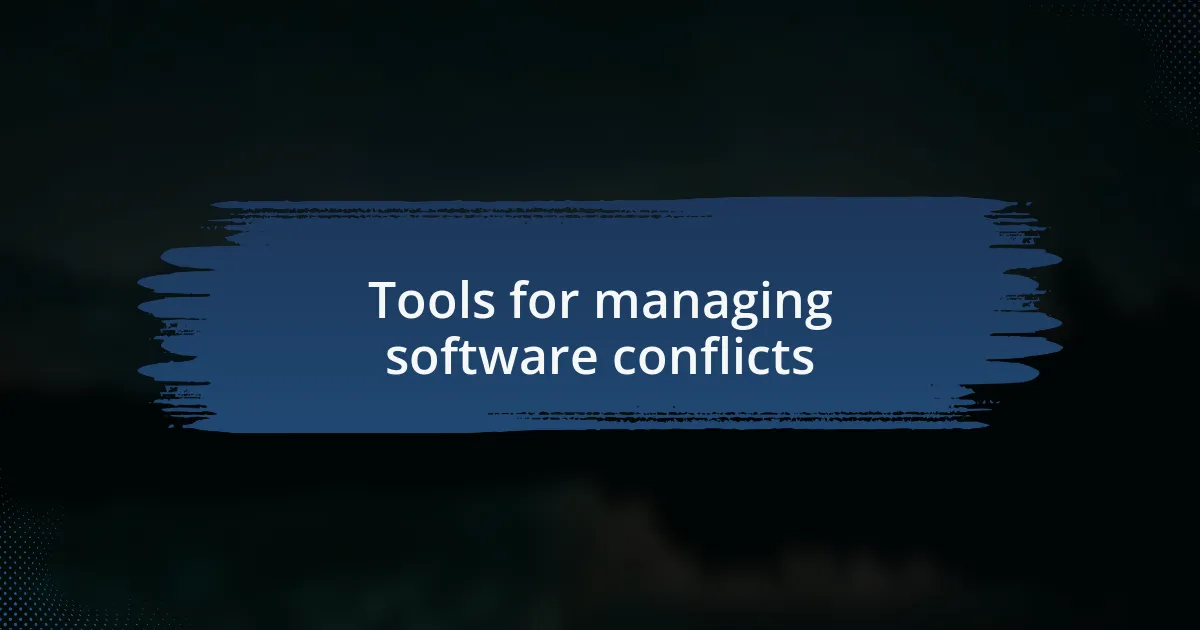
Tools for managing software conflicts
When I run into software conflicts, I often turn to dedicated tools designed for conflict resolution. For instance, using Windows’ built-in “Program Compatibility Troubleshooter” has saved me from hours of hassle. It’s remarkable how this tool can automatically adjust settings for older applications that just don’t play nicely with the latest updates. Have you ever thought about letting the system do some of the heavy lifting?
Another tool worth mentioning is “System Restore.” I remember a time when an update went awry, leaving my system unstable. By rolling back to a previously saved state, I was able to regain stability without having to diagnose every single issue. It’s a powerful reminder of the importance of regular system checkpoints—how proactive are you about your backups?
For those who really dive deep into software conflicts, utilizing third-party software like “Revo Uninstaller” has been a game changer for me. Not only does it help to thoroughly remove stubborn programs, but it also cleans up leftover files that can clutter your system and potentially cause further conflicts. Have you ever felt the weight of unnecessary software dragging down your performance? Trust me, freeing up space can breathe new life into your operating system.